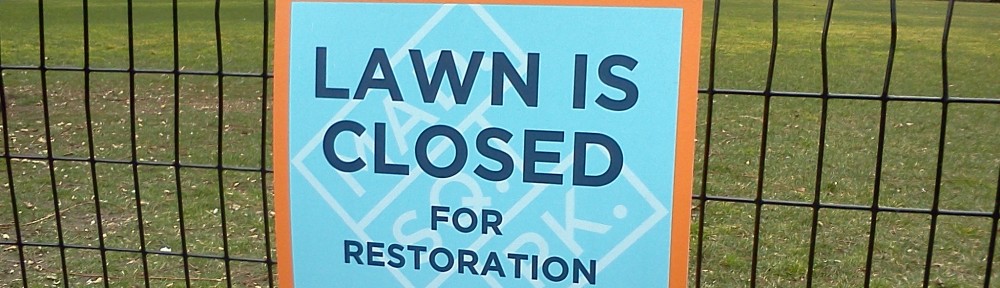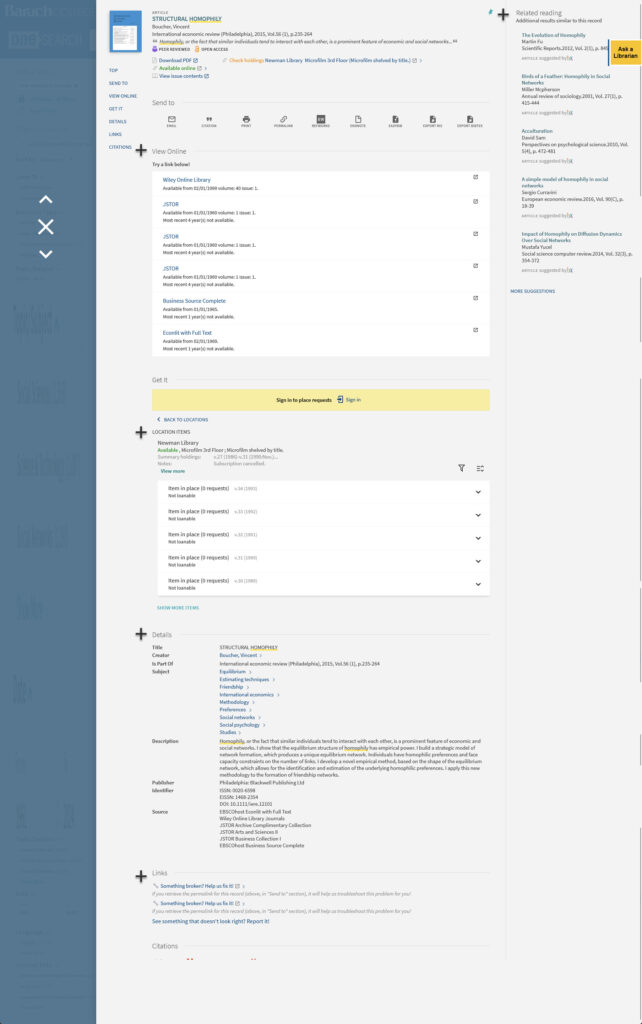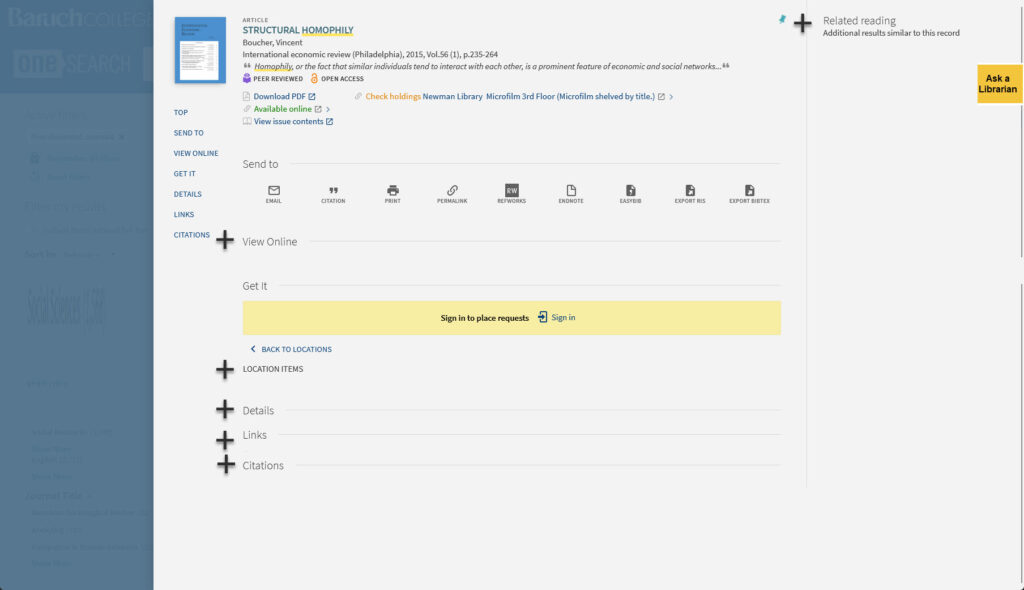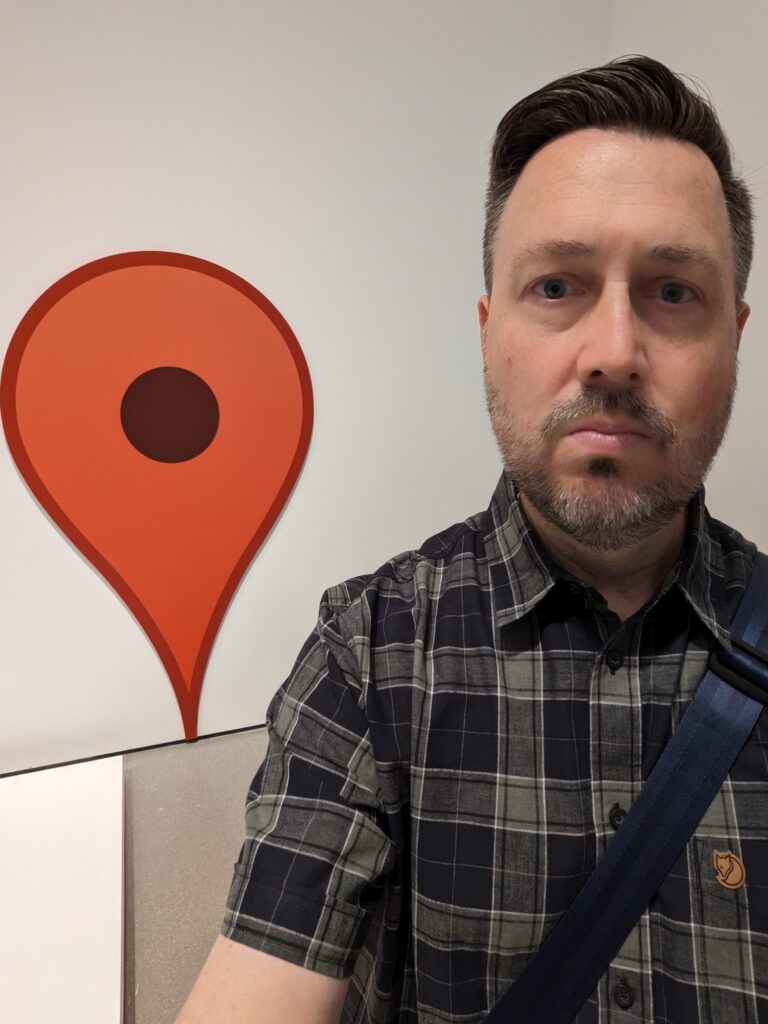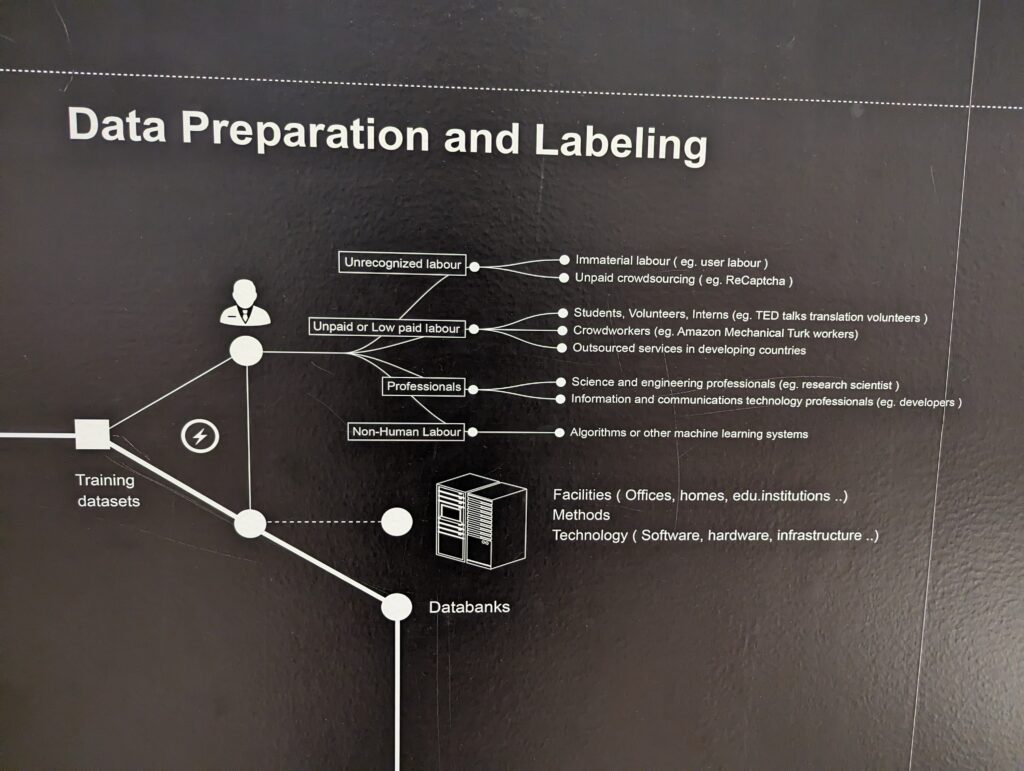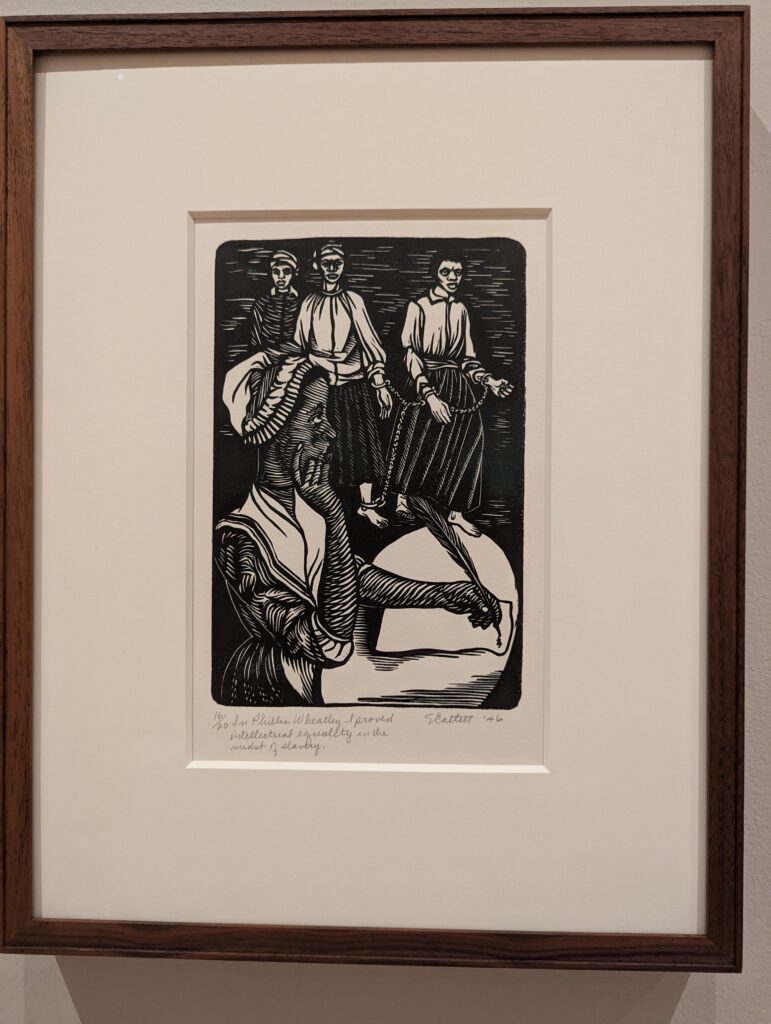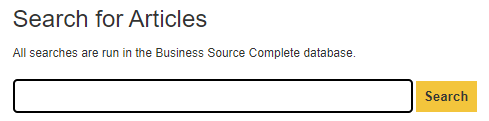My love for Livescribe is gone. After thirteen and a half years of filling notebooks with work-related jottings, to-do lists, etc., I now hate the product. Until this summer, I was using the original Echo pen and the nice bound notebooks. In the photo above, the shiny black Echo pen in the center and the notebooks behind it and on the right were the ones that loved using. The new Echo 2 pen and notebook, which I was forced by circumstance to switch over, are on the left side of the photo; I loathe this new set up. Had I been able to keep buying the original notebooks, I would have stuck with old Echo pen, but that style notebook is no longer available and the newer spiralbound notebooks won’t work with the old Echo pen, just the crappier Echo 2 pen.
If you’re considering buying an Echo 2 pen, here is what you are in for:
- a pencap that refuses to stay on and, according to most users who’ve had theirs for while, is something that is bound to crack and be unusable (I’m also assuming that I’ll lose the pencap someday but will never be able to replace it because they don’t sell them separately as they did with pencaps for the original Echo pen)
- notebook with lower quality paper and an annoying spiral binding that is awkward and makes it hard to write in the margins that are next to the binding
- a new Bluetooth option for syncing your pen with the Livescribe app on your phone that is totally unable to connect a second time unless you delete the Bluetooth connection settings and set it up anew
- a battery that last barely a day (the old one would hold a charge for much longer)
The combination is so much shoddier, unreliable, and unlovable.
I’ve got three more of those damned spiral notebooks to use up before I look for some other way of keeping handwritten notes in an attractive notebook that are digitized as I sync my pen and saved on my devices. It doesn’t seem like there are any other good alternatives, so maybe I’ll give up on the digital backup aspect and go with regular notebooks that are beautifully made and highly functional (I’ve been loving the Leuchtterm1917 notebook I got last year as an experiment for home/personal notes).